The Electronic In and Out Board
![]()
Manual
![]()
![]()
![]()
From the Detailed Display Screen you can perform all Touch N' Go functions, including the editing of the users or standard remarks. See the following illustration for reference.
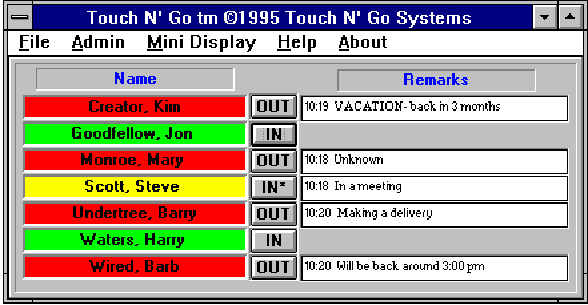
When viewing the Detailed Display Screen, a button is shown directly following each user's name. These buttons indicate the status of each user in addition to the background color of the user’s name. For example, when a user is in the office, the button will be titled IN indicating that the user is in, or IN*, indicating that the user is in the office, but not available. These buttons can also be used to change the user’s status from IN to OUT or IN*, or vice versa. By clicking on the buttons using the appropriate mouse button, the user alters his status. See the table below for details.
Detailed Display Screen Table if status is... left click results in: right click results in: IN (Green) OUT (red) IN* (yellow) IN* (yellow) IN (green) OUT (red) OUT (red) IN (green) IN* (yellow) Following each user’s name with the status OUT or IN*, the time of departure and any remarks are displayed under the remarks column. When changing from IN to OUT or to IN*, a Remarks window pops up. (See illustration below.) When clicking a user from OUT or IN* to IN, any comments in their Remarks field are erased.

![]()
 |
Table of Contents | Touch N' Go | Order Form | 30 day free demo | ||||
|---|---|---|---|---|---|---|---|---|
| Next | Guest Book | Tips & Tricks |
Copyright 1995
last modified 10/5/95
All rights reserved
Touch N' Go Systems, Inc.