The Electronic In and Out Board
![]()
Manual
![]()
![]()
![]()
To add in new user names, click on the New button at the bottom of the User Add/Edit window. Enter your user’s name using the format you would like that name to appear in when viewing Touch N' Go’s screen display. Press Enter or click on the OK button when you are done.
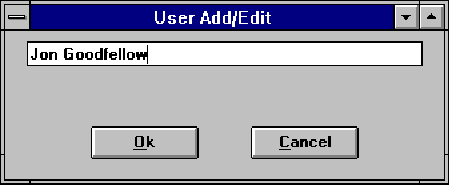
The example above would add ‘Jon Goodfellow’ as a user, showing his name on the Touch N' Go screen display as it has been typed here. (See the following illustration for reference.)
After editing, your new window will look similar to the following. Notice that all of the entries are, by default, shown as OUT, with a red background. The Remarks section of the display will indicate the text ‘Unknown’ for each user until they are activated. For more information on remarks, see the following section EDITING AND ADDING REMARKS.
At this point, if you wish to activate a user as IN, click on the OUT button following the user’s name. The background for that user will then turn green, their button will change to IN, and their ‘Remarks’ box will disappear. You will learn more about using Touch N' Go in the following sections.
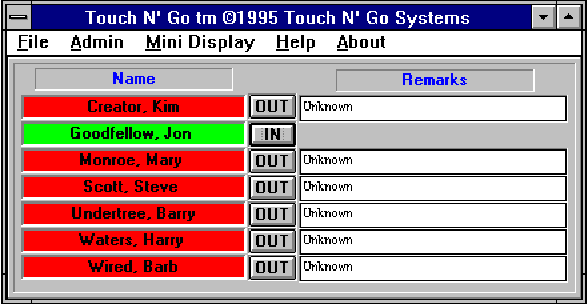
To delete names from the list of users, click on the Delete button at the bottom of the User Add/Edit window (remember: you can get to this window from the Touch N' Go screen through the Admin menu, or by typing Ctrl+U). Select the name you wish to delete from the list of users so that it appears in the box. Then click on the OK button or press Enter. After checking to see that you have selected the correct name, Touch N' Go will delete the name from its list of users.
You can enter a maximum of 20 names to your Touch N' Go screen display.
![]()
 |
Table of Contents | Touch N' Go | Order Form | 30 day free demo | ||||
|---|---|---|---|---|---|---|---|---|
| Next | Guest Book | Tips & Tricks |
Copyright 1995
last modified 10/5/95
All rights reserved
Touch N' Go Systems, Inc.