The Electronic In and Out Board
![]()
Manual
![]()
![]()
![]()
Remarks are used to give extra information about the whereabouts and plans of Users that are out of the office, or otherwise unavailable. When clicking ‘out’ of the office, you can choose to leave a specific message, no message (in which case the program shows the text ‘Unknown’, and the time of departure), or one of the messages from a menu of standard remarks. Initially, Touch N' Go provides you with several standard remarks (see illustration below) that can be used when changing status from IN to IN* (in, but not available) or to OUT. You can view these standard remarks by clicking on Edit/Add Remarks in the Admin menu, and then clicking on the downward pointing arrow circled below.

You can also customize or edit these standard remarks. Each time a user changes their status from IN to IN* or to OUT they will have the option of selecting a message from the list of standard remarks, or they can choose to enter a message of their own creation into the text box provided. This will then be displayed in the user’s remarks box alongside the time of departure.
You can add new standard remarks, delete existing standard remarks, or edit existing standard remarks. To add new standard remarks, click on the New button in the Remarks window (accessible from Touch N' Go’s display screen through the Admin menu or by pressing Ctrl+R). This will give you a blank box in which you can type your additional standard remark (“Making a delivery” in the example shown below). When your entry is complete, click on the OK button or press Enter and the remark will be added to the list of standard remarks.
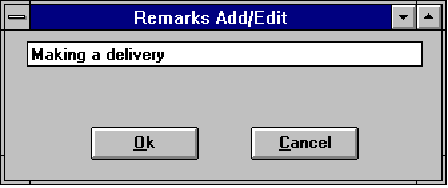
![]()
 |
Table of Contents | Touch N' Go | Order Form | 30 day free demo | ||||
|---|---|---|---|---|---|---|---|---|
| Next | Guest Book | Tips & Tricks |
Copyright 1995
last modified 10/5/95
All rights reserved
Touch N' Go Systems, Inc.