The Electronic In and Out Board
![]()
Manual
![]()
![]()
![]()
To edit or delete preexisting standard remarks, click on the remark you would like to work with from the list of standard remarks. This will highlight the remark and place it in the selection box. Then click on the Edit button or the Delete button. If you have chosen to Delete your selection, you will be asked if you are sure of your choice. Click on the OK button and the deletion will continue. You can also choose to Cancel the deletion at this time. If you chose to Edit your selection, the program provides you with a box in which to type your changes. When you are done, press Enter or click on the OK button and the edited selection will replace the original selection on the list of standard remarks.
When you are through editing or adding to the list of standard remarks, Close the Remarks Add/Edit window.
When you close the Remarks Add/Edit window, you will be taken back to the Touch N' Go board Detailed Display Screen. From this window, you can use the remarks function by clicking on the IN button of any user already marked IN to change their status to IN* or to OUT. A window entitled Remarks will appear (see illustration below).
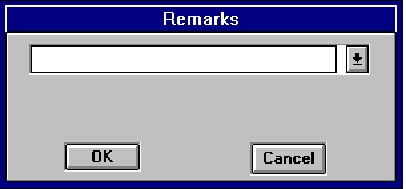
Here you can type in your own specific message (as shown in the following example), or you can click on the downward pointing arrow to select a choice from the standard list of remarks.
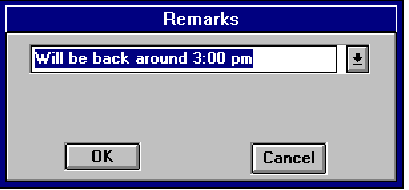
Click on the OK button when you have made your selection. If no selection is made, the Touch N’ Go board will reflect the message ‘Unknown’. The time of each departure is automatically placed in the Remarks box following each user with the status OUT.
![]()
 |
Table of Contents | Touch N' Go | Order Form | 30 day free demo | ||||
|---|---|---|---|---|---|---|---|---|
| Next | Guest Book | Tips & Tricks |
Copyright 1995
last modified 10/5/95
All rights reserved
Touch N' Go Systems, Inc.